Purpose of Digital Boardroom:
SAP Analytics Cloud as a Software as a service analytics capability is the technology foundation and analytics platform for SAP Digital Boardroom.
We have different sources in SAP cloud, from there it will connect to either Industry or Line of business solutions to design models, stories or some planning or predictive analysis.
From there we create Digital Boardroom.
Architecture:
We have different sources in SAP cloud, from there it will connect to either Industry or Line of business solutions to design models, stories or some planning or predictive analysis.From there we create Digital Boardroom.
For your Digital Boardroom project, you can leverage the following capabilities of SAP Analytics cloud:
- With BI, you can discover your data and create visual content (KIP'S , Visualizations, stories).
- You can add simulation,planning,predictive, collaboration aspects to your boardroom.
It is critical that the Digital Boardroom design corresponds to the functional capabilities of underlying analytics solution.
It prescribes specific design rules for handling charts, Like width of bars,color coding,white spaces between visual objects etc., we can check these requirements can be handled by the tool.
Usage of Digital Boardroom:
SAP Digital Boardroom is the view of operations across all lines of business in one easy to consume and highly visual and more effective, collaborative decision-making.We can create more no of stories at one place, so that we can easily navigate to other story within the page based on pointing to any report in the Boardroom.
Steps to create digital boardroom in SAC:
1. Logon to the SAC platform and click
on Menu options and then click on create.
Under create à Digital Boardroom.
3. In Digital Boardroom consists
of two types:
Agenda and dashboard.
Agenda:
Your traditional boardroom meeting structure. Create agenda items, then add and combine pages from any story into your topics. Use an agenda for meetings with a timed schedule, where items are presented in a linear order.
Dashboard:
A modern, exploratory, corporate steering presentation.
Create freeform topics to match your business organization, then add and
combine pages from any story. Use a dashboard to allow the presenter to
decide where to go next, without a predefined path to follow.
4. Click on dashboard option to create a
boardroom.
Where we can see drag and drop option, that we need to import stories.
Where we can see drag and drop option, that we need to import stories.
5. After that we need to import stories
from files and there is no limit of creating stories to represent in boardroom.
7. Here I have taken some sample stories
to represent. After the creation of stories in above format, we need to represent
the dashboard.
For that we have an option in view tab called start presentation.
Here we can see, I have created some sample stories in boardroom and i can navigate to any report at any time and no limitation of creating stories in boardroom.
We can create a Digital Boardroom in SAP Cloud platform and there is no limit of creating stories in Boardroom. We can create more stories but it is related to that business organization and we can communicate effectively.











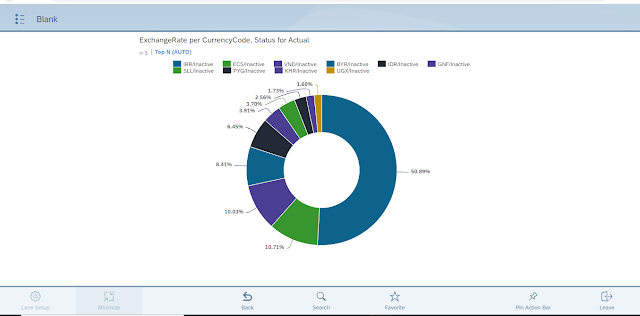

Comments
Post a Comment